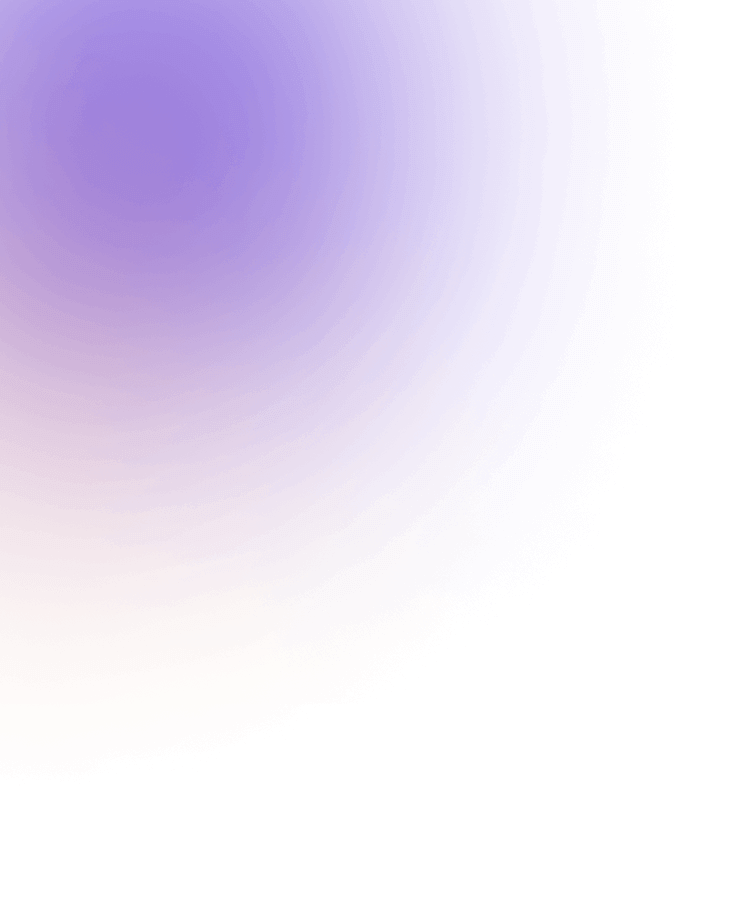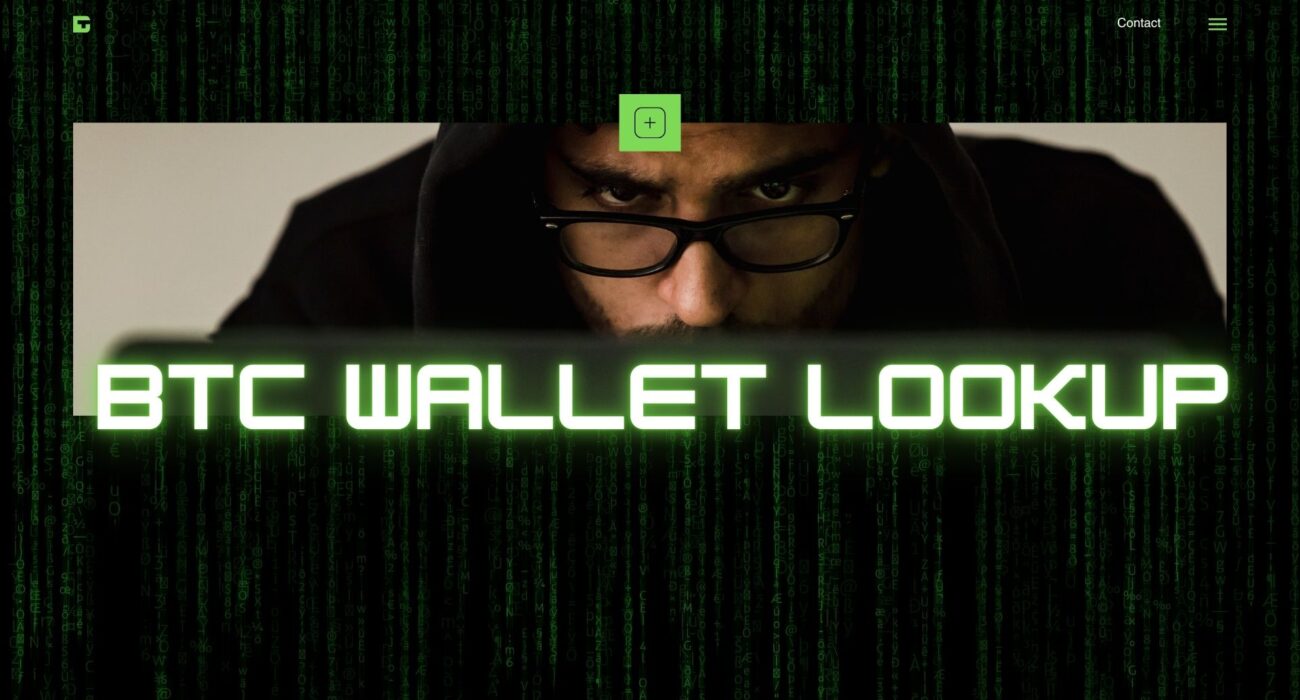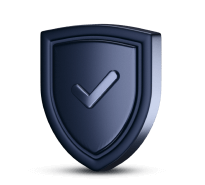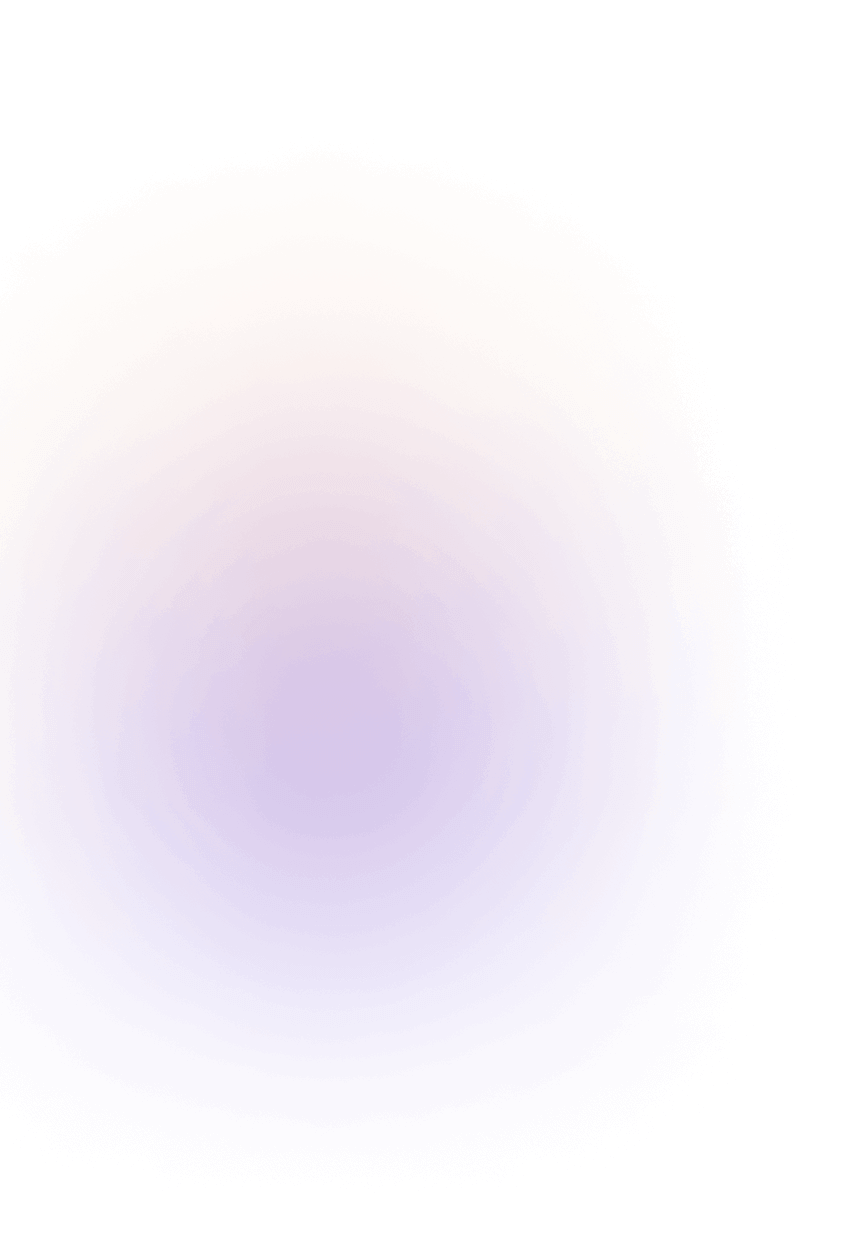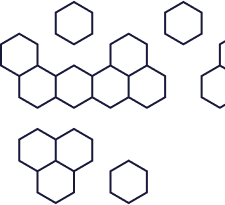Uncovering Lost Passwords: How to Find Old Passwords Quickly and Easily
We’ve all faced it—that frustrating moment when you’re locked out of a Bitcoin wallet, email account, or a critical site because you can’t remember your login. If you’re wondering how to find old passwords, don’t panic. The solution may be easier than you think.
Whether you’re trying to retrieve the password to a crypto wallet or simply want access to your Netflix account, this guide is your go-to resource. We’ll show you how to find old passwords using smart tricks, browser tools, password managers, and more. Better yet, our data recovery software can help you to find old passwords—even ones buried deep in your digital history.
Let’s dive into the detective work.
Why You Should Learn How to Find Old Passwords
In a digital world where security is everything, password hygiene matters. But humans are forgetful. That’s why learning how to find old passwords is such a valuable skill. Recovering an old password could mean gaining access to vital crypto funds, unlocking work accounts, or restoring your online presence.
And yes—our data recovery software can help you to find old passwords that even your memory forgot.
Tip 1: Start With Your Browser
Wondering how to find old passwords in Chrome or Firefox? Most modern browsers have built-in password managers. If you’ve ever saved a password during login, there’s a good chance it’s still sitting there.
In Chrome:
-
Open Chrome and go to Settings > Autofill > Password Manager
-
Click “Google Password Manager”
-
Select an account and click the eye icon to reveal your saved password (you’ll need to authenticate)
Repeat this process for Firefox, Edge, Safari, or Brave. Don’t forget—how to find old passwords often starts with the browser you use the most.
Tip 2: Check Third-Party Password Managers
If you’ve used tools like LastPass, 1Password, Dashlane, or Bitwarden, they likely hold a history of your saved logins. Knowing how to find old passwords inside these apps is often as simple as entering your master password.
Some of these apps allow CSV exports, making it easy to review large numbers of old logins. Just remember—our data recovery software can help you to find old passwords even if your password manager is no longer accessible.
Tip 3: Revisit Old Devices
You may not realize it, but older computers, phones, or tablets you haven’t used in a while may hold valuable login data.
On Windows:
Use Credential Manager under Control Panel to browse Web Credentials.
On Mac:
Go to System Settings > Passwords or check Safari > Preferences > Passwords.
On iOS Devices:
Visit Settings > Passwords, then use FaceID/TouchID to unlock.
Knowing how to find old passwords often means digging through your digital past. Your retired laptop or forgotten iPhone could be a goldmine.
Tip 4: Use Our Data Recovery Software
If the manual route doesn’t work, don’t worry—our data recovery software can help you to find old passwords. Whether you’ve lost access to a Bitcoin wallet or just a Dropbox account, our tools are built to recover credentials using deep scanning techniques, encrypted cache analysis, and custom recovery protocols.
We specialize in helping users figure out how to find old passwords even when traditional methods fail.
Tip 5: Search Your Cloud & Email
Sometimes, you’ve written the password down without even knowing it. Here’s how to find old passwords using cloud storage and email:
-
Search Google Drive, Dropbox, and iCloud for documents named “passwords”, “logins”, or “keys”.
-
Look in your email drafts—search for terms like
in:drafts passwordif using Gmail. -
Use filters like “has:attachment” with keyword combinations (e.g., “wallet password”)
Tip 6: Think Offline – Check Physical Notes
If you’ve ever jotted passwords down on a post-it note or in a journal, now’s the time to search every drawer. Old notebooks, sticky notes on your desk, or that dusty box under the bed might hold the key.
Many people forget they once wrote down their crypto wallet passphrase or old PayPal password. How to find old passwords could be as easy as flipping a page.
Tip 7: Talk to Trusted Contacts
If you’ve shared an account with a friend or family member, they may remember the password—even if you don’t.
But here’s a tip: don’t ask over text or social media (hackers love that). Instead, ask in person or via a secure call. You’d be surprised what your sibling or spouse might remember.
Tip 8: Wi-Fi Network Passwords
Believe it or not, how to find old passwords might also mean revisiting saved Wi-Fi networks. These passwords are often reused elsewhere (we see you, “GrandmaHouse123”).
On Windows, use Command Prompt:

FAQs Using the Phrase “How to Find Old Passwords”
-
How to find old passwords stored in Google Chrome?
Go to Chrome settings → Autofill → Password Manager → View saved passwords. -
How to find old passwords on my iPhone?
Open Settings → Passwords → Authenticate → Browse saved logins. -
How to find old passwords saved on a Windows PC?
Use Windows Credential Manager via Control Panel → User Accounts → Credential Manager. -
How to find old passwords in Gmail?
Check your Google Account Password Manager via passwords.google.com. -
How to find old passwords in Firefox?
Open Firefox → Settings → Privacy & Security → Saved Logins → Show Passwords. -
How to find old passwords in Safari on Mac?
Go to Safari → Preferences → Passwords → Authenticate to view saved credentials. -
How to find old passwords from a broken phone?
Try accessing synced data via cloud backups like Google or iCloud. -
How to find old passwords saved in LastPass?
Log into LastPass and view saved entries under Vault → Edit → Show Password. -
How to find old passwords without a password manager?
Search through browsers, cloud notes, emails, or written notes for clues. -
How to find old passwords from years ago?
Check archived backups, old devices, and cloud storage like Google Drive or Dropbox. -
How to find old passwords from email accounts?
Search your inbox and drafts with keywords like “password” or “login”. -
How to find old passwords stored in Bitwarden?
Open Bitwarden → Login → Vault → View items → Show hidden passwords. -
How to find old passwords from Dropbox?
Search for stored text files, docs, or spreadsheet backups in your Dropbox folders. -
How to find old passwords using data recovery software?
Use software like ours to scan encrypted files and browser caches. -
How to find old passwords stored in Android?
Open Chrome or Google Settings → Password Manager → Authenticate. -
How to find old passwords if I forgot my master password?
Use recovery email or backup phrases to regain access to your password manager. -
How to find old passwords saved in Microsoft Edge?
Open Edge → Settings → Profiles → Passwords → Show saved logins. -
How to find old passwords without knowing the username?
Search browsers and email archives for partial hints or recovery links. -
How to find old passwords from a MacBook?
Access Keychain Access → Login → Passwords → Double-click to reveal. -
How to find old passwords on Facebook?
Go to your email and check for past password reset messages or saved credentials. -
How to find old passwords for a Bitcoin wallet?
Look for seed phrases, encrypted wallet files, or use password-cracking tools. -
How to find old passwords stored in iCloud?
Visit iCloud Keychain through your Apple ID account or Mac Passwords section. -
How to find old passwords in Google Workspace?
Access the Password Manager in your Google Account settings. -
How to find old passwords for your Wi-Fi?
On Windows, use Command Prompt. On Mac, use Keychain Access. -
How to find old passwords for crypto wallets?
Try combinations from your usual patterns, recovery phrases, and our software tool. -
How to find old passwords using Notepad backups?
Search for TXT or DOC files on your PC containing saved credentials. -
How to find old passwords from deleted browsers?
Check if you had backup sync or recovery points via Google or cloud restore. -
How to find old passwords from multiple devices?
Sync data across devices and check browser settings and cloud services. -
How to find old passwords when switching phones?
Ensure Google or iCloud sync was on, then access the new device with same account. -
How to find old passwords from backup files?
Use file recovery tools or scan system backup folders for CSV or note files. -
How to find old passwords for online banking?
Look through saved browser entries or contact bank support for reset options. -
How to find old passwords for social media?
Check browsers, email reset messages, or password manager entries. -
How to find old passwords in Android without Chrome?
Try accessing your Google account settings directly or explore saved Notes. -
How to find old passwords on iPad?
Go to Settings → Passwords → Use Face ID/Touch ID to view saved entries. -
How to find old passwords if you only remember part of it?
Use our data recovery software to generate variations of your partial passwords. -
How to find old passwords hidden in old emails?
Search your inbox with terms like “login,” “password,” or “credentials.” -
How to find old passwords if your browser was wiped?
Look for synced data or recovery backups linked to your Google/Microsoft account. -
How to find old passwords from a Linux system?
Search config files, .bash_history, or encrypted vaults, depending on the distro. -
How to find old passwords when using incognito mode?
Unfortunately, incognito mode doesn’t save passwords—check elsewhere. -
How to find old passwords from Keychain on iPhone?
Enable iCloud Keychain in Settings → Passwords → View saved data. -
How to find old passwords if saved in notes app?
Use keyword searches like “password,” “login,” or account names in Notes. -
How to find old passwords from crypto exchanges?
Search email for confirmation messages or use the exchange’s password reset option. -
How to find old passwords if device was reset?
Try recovery via synced accounts (Google, Apple ID) or backup restorations. -
How to find old passwords for school/work accounts?
Check professional email accounts or contact admin support. -
How to find old passwords from CSV exports?
Open the export file in Excel or Notepad to see saved login credentials. -
How to find old passwords from an encrypted file?
Use our data recovery software to unlock encrypted password storage. -
How to find old passwords stored on USB drives?
Search for files labeled “passwords,” “backup,” or .csv, .docx formats. -
How to find old passwords stored on cloud notes?
Access Google Keep, iCloud Notes, or Evernote and use search terms. -
How to find old passwords from a hacked account?
Use recovery email, two-factor authentication, and saved backups. -
How to find old passwords the easy way?
Start with browser settings and password managers, or use our data recovery software for deep scanning and smart recovery.
<section id=”faq”>
<h2>Frequently Asked Questions – How to Find Old Passwords</h2>
<div class=”faq-wrapper”>
<div class=”faq”>
<h3>1. How to find old passwords stored in Google Chrome?</h3>
<p>Go to Chrome settings → Autofill → Password Manager → View saved passwords.</p>
</div>
<div class=”faq”>
<h3>2. How to find old passwords on my iPhone?</h3>
<p>Open Settings → Passwords → Authenticate → Browse saved logins.</p>
</div>
<div class=”faq”>
<h3>3. How to find old passwords saved on a Windows PC?</h3>
<p>Use Windows Credential Manager via Control Panel → User Accounts → Credential Manager.</p>
</div>
<div class=”faq”>
<h3>4. How to find old passwords in Gmail?</h3>
<p>Check your Google Account Password Manager via <a href=”https://passwords.google.com” target=”_blank”>passwords.google.com</a>.</p>
</div>
<div class=”faq”>
<h3>5. How to find old passwords in Firefox?</h3>
<p>Open Firefox → Settings → Privacy & Security → Saved Logins → Show Passwords.</p>
</div>
<div class=”faq”>
<h3>6. How to find old passwords in Safari on Mac?</h3>
<p>Go to Safari → Preferences → Passwords → Authenticate to view saved credentials.</p>
</div>
<div class=”faq”>
<h3>7. How to find old passwords from a broken phone?</h3>
<p>Try accessing synced data via cloud backups like Google or iCloud.</p>
</div>
<div class=”faq”>
<h3>8. How to find old passwords saved in LastPass?</h3>
<p>Log into LastPass and view saved entries under Vault → Edit → Show Password.</p>
</div>
<div class=”faq”>
<h3>9. How to find old passwords without a password manager?</h3>
<p>Search through browsers, cloud notes, emails, or written notes for clues.</p>
</div>
<div class=”faq”>
<h3>10. How to find old passwords from years ago?</h3>
<p>Check archived backups, old devices, and cloud storage like Google Drive or Dropbox.</p>
</div>
<!– Repeat similar structure for the rest of the FAQs –>
<div class=”faq”>
<h3>50. How to find old passwords the easy way?</h3>
<p>Start with browser settings and password managers, or use our data recovery software for deep scanning and smart recovery.</p>
</div>
</div>
</section>
Recover Forgotten Passwords Instantly with Our Advanced Recovery Software
We’ve all experienced it — that frustrating moment when you can’t recall a password you desperately need. Whether it’s an old email account, a crypto wallet, or your favorite website login, forgotten passwords can lock you out of your most valuable digital assets. That’s where our powerful Forgotten Passwords Recovery Software comes in.
🔍 What Is Forgotten Passwords Recovery Software?
Our software is a cutting-edge tool designed to help individuals and businesses recover lost or forgotten passwords across a wide range of platforms. Using intelligent algorithms, deep device scanning, and AI-assisted memory reconstruction, it simplifies the complex process of retrieving forgotten credentials — quickly and securely.
✅ Key Features
-
Supports All Platforms: Windows, Mac, Android, iOS, browser-based accounts, and more.
-
Crypto Wallet Recovery: Recover forgotten passwords for Bitcoin, Ethereum, and Solana wallets.
-
Smart Pattern Recognition: AI analyzes past password habits and generates accurate password guesses.
-
Deep Scan Technology: Finds saved credentials from browsers, cloud backups, and local system files.
-
Exportable Reports: Get full visibility of recovered data with export-ready reports.
🔐 Why Choose Our Forgotten Password Recovery Software?
-
No Technical Skills Required – The interface is beginner-friendly and walks you through each step.
-
Military-Grade Encryption – Your data is protected at every stage of the recovery process.
-
Faster Than Manual Search – Saves hours of frustration by doing the detective work for you.
-
Multi-Layered Search – Searches your browser history, local files, saved credentials, cloud storage, and email drafts.
💼 Ideal Use Cases
-
Recover passwords for accounts you haven’t accessed in years.
-
Retrieve login credentials for work emails or admin panels.
-
Regain access to cryptocurrency wallets with forgotten passphrases.
-
Restore account access for social media or cloud services.
🔁 Integrated With
-
Google Password Manager
-
Windows Credential Manager
-
Apple Keychain (macOS and iOS)
-
Cloud services like iCloud, Google Drive, Dropbox
-
Password managers like LastPass, Bitwarden, Dashlane
⚙️ How It Works
-
Install the software on your device.
-
Select the type of account you’re trying to recover (crypto wallet, email, web account, etc.).
-
Scan your device or import a backup file.
-
Let our AI generate smart guesses based on patterns and previously used passwords.
-
Review the results and restore access.
🔧 Bonus: Built-in Password Manager
Never forget a password again! Our recovery software includes a secure password vault to help you manage and store your credentials moving forward.
🎯 Conclusion
Whether you’ve lost access to a wallet worth thousands or just can’t remember your Netflix password, our Forgotten Passwords Recovery Software is your ultimate recovery assistant. Save time, reduce stress, and get back into your accounts — securely and effortlessly.
🔐 How to See Old Password in Crypto Wallet: A Step-by-Step Guide
If you’ve ever forgotten the password to your crypto wallet, you’re not alone. It’s one of the most common issues faced by crypto users. Whether you’re trying to access an old Bitcoin wallet, an Ethereum keystore file, or a Solana wallet, recovering or seeing your old password is possible — but only with the right tools and strategy.
Let’s break down exactly how to see old passwords in your crypto wallet, step by step.
🧠 Step 1: Recall Possible Password Variations
Before diving into recovery tools, start with some memory jogging:
-
Think of the passwords you were using at the time.
-
Try variations of your common passwords (e.g.,
Crypto123!,wallet2021, etc.). -
Look at saved password patterns across devices or browsers.
This step is especially useful if you’re using a recovery service — password “guessing” is key to cracking wallet files.
💾 Step 2: Check Browser Saved Passwords
If you used a browser extension wallet like MetaMask, Phantom, or Sollet, chances are you might have saved the password in your browser:
🔍 Google Chrome:
-
Log in with your Google account.
-
Search for “MetaMask,” “Phantom,” or the wallet name.
-
Click the eye icon next to the entry to see the old password (requires device login).
Repeat this process for other browsers like Firefox, Safari, or Brave.
💼 Step 3: Use Our Forgotten Password Recovery Software
If you can’t recall or find your wallet password, our Forgotten Password Recovery Software is a powerful option. Here’s what it can do:
-
Scans your computer and browser data for password fragments.
-
Uses AI to recreate password patterns.
-
Can crack wallet files (like
.jsonkeystore files, wallet.dat files, or encrypted backups).
🧠 Bonus: It supports wallets such as MetaMask, Trust Wallet, Phantom, Sollet, and Ledger Live.
🗂️ Step 4: Check Password Managers
If you’ve ever used a password manager (like LastPass, Bitwarden, 1Password, or Dashlane), there’s a chance your old crypto wallet password was stored there.
-
Open the password manager.
-
Use the search bar to type in keywords like “wallet”, “crypto”, or the wallet name.
-
Reveal the password using your master login.
📱 Step 5: Explore Mobile Devices
Many users save wallet passwords on mobile apps, in notes, or auto-fill systems.
For iOS:
-
Go to
Settings > Passwords. -
Authenticate with Face ID or Touch ID.
-
Search for the wallet name and view stored passwords.
For Android:
-
Go to
Settings > Google > Manage your Google Account > Security > Password Manager. -
Search and view entries.
📤 Step 6: Check Backup Files and Cloud Storage
If you ever backed up your password, it might be stored in:
-
Google Drive or iCloud
-
Dropbox or OneDrive
-
Encrypted text files or note-taking apps
Try searching for keywords like:
-
wallet password -
crypto keys -
BTC password
🔑 Step 7: Attempt a Password Recovery Service
If all else fails, consider a professional crypto password recovery service. Services like ours work with wallet files (like .json, .dat, or mnemonic-based wallets) and use custom-built software to attempt recovery using the password guesses you provide.
We support recovery for:
-
MetaMask
-
Trust Wallet
-
Bitcoin Core (.dat)
-
Ethereum Keystore (.json)
-
Phantom Wallet
-
Sollet Wallet
⚠️ A Note on Wallet Seed Phrases
If you still have your 12- or 24-word seed phrase, you don’t need your old password. The seed phrase can recreate the wallet entirely. But if you’ve lost both the seed and the password, recovery is only possible via encrypted file cracking.
🔐 Final Thoughts
Learning how to see old passwords in crypto wallets can be the key to recovering lost funds. Whether you’re exploring browser saves, using our recovery software, or digging through old devices, don’t give up too soon — your forgotten password might still be within reach.
👇 Need Help Recovering a Lost Wallet Password?
Contact us today to learn how our data recovery software can help you see old passwords and regain access to your crypto assets securely.

 China
China Russia
Russia India
India