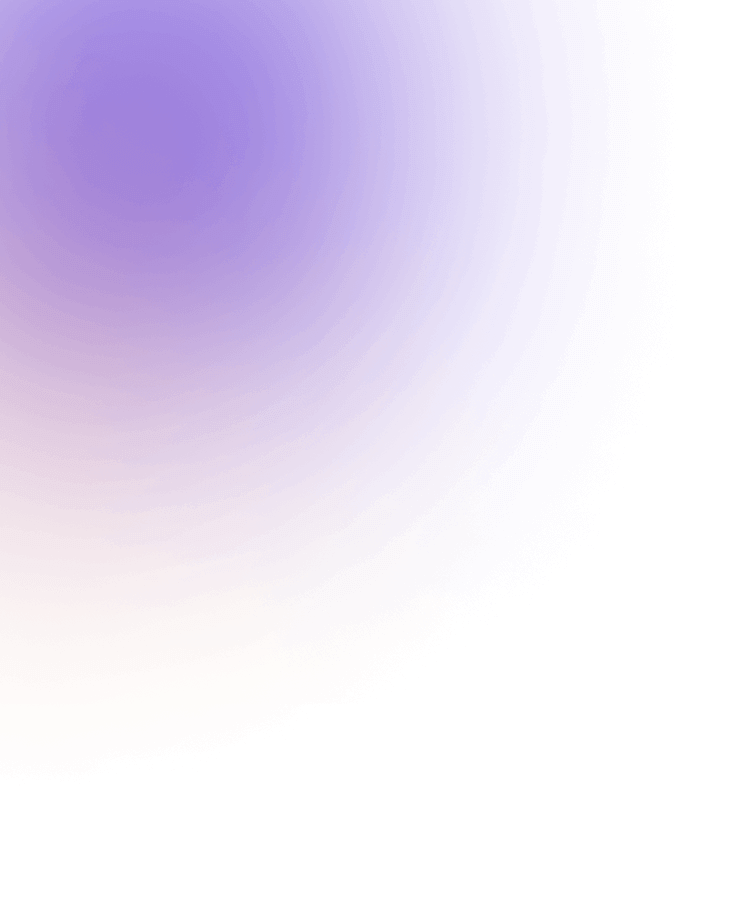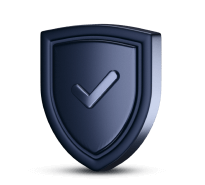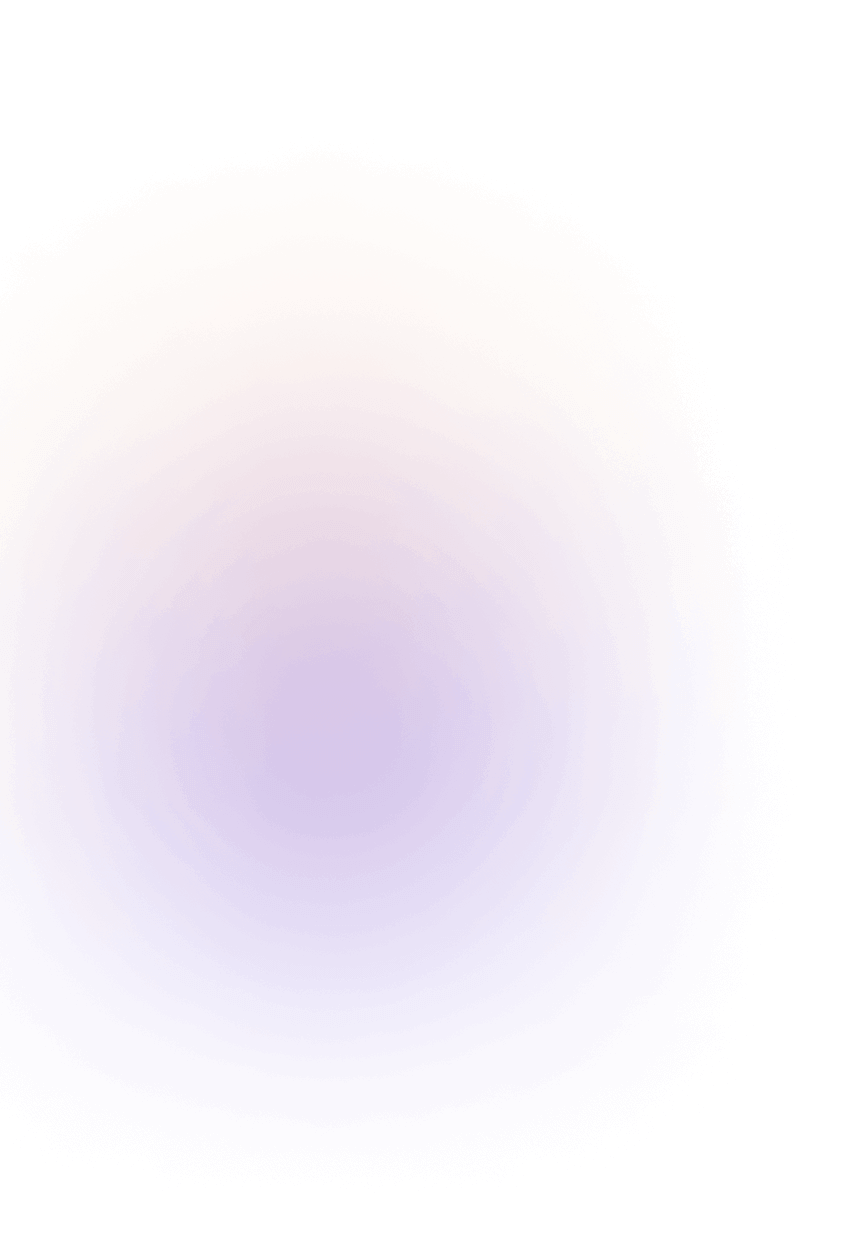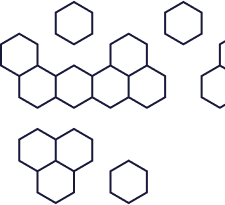Frequently Asked Questions About Solana Wallets
Solana wallets are essential for anyone looking to explore the Solana blockchain, store SOL, or interact with Solana-based dApps and NFTs. If you’re just getting started—or need a refresher—this FAQ guide has you covered.
What Are the Different Types of Solana Wallets?
Solana wallets come in two main types:
-
Hot Wallets (Software Wallets):
These are apps or browser extensions like Phantom, Solflare, and Backpack. They’re connected to the internet, making them super convenient for everyday transactions. However, since your private keys are stored online, they’re more vulnerable to phishing or malware attacks. -
Cold Wallets (Hardware Wallets):
Devices like Ledger Nano X or Trezor keep your private keys completely offline. This makes them far more secure from online threats and ideal for long-term storage of SOL and other Solana-based tokens.
How Do Solana Wallets Work?
Solana wallets don’t store your tokens—they store your private keys. These keys allow you to authorize transactions on the Solana blockchain and manage your SOL and SPL tokens. Your wallet also acts as a gateway to the Solana ecosystem, letting you interact with dApps, stake SOL, trade NFTs, and more.
When you send or receive tokens, the wallet signs and broadcasts the transaction using your private key.
Do I Need a Solana Wallet?
Yes—if you want to:
-
Store or transfer SOL
-
Use decentralized apps (dApps) on Solana
-
Stake SOL to earn rewards
-
Buy or sell Solana NFTs
-
Interact with DeFi protocols
A Solana wallet gives you full access to the blockchain. For full control over your funds, a self-custody wallet is recommended, where only you hold the keys.
What Is the Best Solana Wallet?
The best wallet depends on your needs:
-
Phantom & Solflare: Great for daily use, NFT collectors, and DeFi users.
-
Backpack: Excellent for interacting with xNFTs and dApps.
-
Ledger Hardware Wallet: Best for long-term security and storing large amounts of SOL offline.
For a balance of convenience and safety, use a hardware wallet connected to a software wallet (e.g., Ledger + Phantom or Solflare).
How to Create a Solana Wallet?
Software Wallet Setup (e.g., Phantom):
-
Download the Phantom app or browser extension.
-
Click “Create New Wallet.”
-
Write down your recovery phrase and store it securely.
-
Set a password and you’re ready to go.
Hardware Wallet Setup (e.g., Ledger):
-
Purchase and set up your Ledger device via Ledger Live.
-
Install the Solana app on your device.
-
Connect it to a wallet like Solflare or Phantom to create your Solana address.
-
Enable blind signing for full token compatibility.
How to Add SPL Tokens to a Solana Wallet Using Ledger?
Although Ledger Live doesn’t display SPL tokens directly, you can manage them by connecting your Ledger to a third-party wallet like Solflare, Phantom, or Backpack.
Steps:
-
Make sure the Solana app is installed on your Ledger.
-
Open Solflare, select “Connect Ledger.”
-
Choose the appropriate derivation path (usually default).
-
Enable blind signing in Ledger’s Solana app settings.
-
Now you can view, send, and receive SPL tokens like USDC, Tether, and BONK securely.
Final Thoughts
Solana wallets are your passport to everything on the Solana blockchain. Whether you’re holding SOL, trading NFTs, or exploring dApps, choosing the right wallet—hot or cold—makes all the difference.
For beginners, a software wallet like Phantom is a great start. For added protection, consider investing in a hardware wallet like Ledger. Either way, always back up your recovery phrase and never share your private keys.
🔐 How to Create a Secure Solana Wallet
✅ Step 1: Choose the Right Wallet Type
-
Hot Wallet (Software Wallet):
Use wallets like Phantom, Solflare, or Backpack for convenience and dApp access. Best for small amounts or everyday use. -
Cold Wallet (Hardware Wallet):
Use devices like Ledger Nano X or Ledger Nano S Plus for offline private key storage. Best for long-term storage and high-value holdings.
✅ Step 2: Download from Official Sources
-
Always download wallet extensions or apps from official websites or verified app stores.
-
Double-check the URL (e.g., https://phantom.app, https://solflare.com).
-
Avoid downloading anything from email links or pop-up ads.
✅ Step 3: Create a New Wallet
For Software Wallets (e.g., Phantom):
-
Click “Create New Wallet” in the app or browser extension.
-
Write down the 12- or 24-word recovery phrase (seed phrase).
-
DO NOT store the phrase digitally (screenshots, cloud, emails).
-
Save it in a physical, secure location—preferably offline.
-
Set a strong password to encrypt your local wallet access.
For Hardware Wallets (e.g., Ledger):
-
Initialize your Ledger device.
-
Set a strong PIN code.
-
Write down and store your 24-word recovery phrase securely.
-
Open Ledger Live, install the Solana app, and connect the device.
-
Use Solflare or Phantom to create a wallet using your Ledger.
✅ Step 4: Back Up Your Wallet Properly
-
Store your recovery phrase in multiple secure physical locations (e.g., a safe or metal backup plate).
-
Do not share your phrase with anyone—ever.
-
Consider using a hardware wallet for higher-value crypto holdings.
✅ Step 5: Enable Extra Security Settings
-
Turn on biometric authentication or 2FA if supported.
-
In Phantom or Solflare, enable auto-lock settings for added protection.
-
On Ledger, enable “blind signing” only when needed and turn it off afterward.
✅ Step 6: Test Your Setup
-
Send a small amount of SOL to your new wallet address to ensure it works.
-
Try a small transaction with SPL tokens to verify dApp interaction (optional).
-
Bookmark your wallet’s official site or extension to avoid phishing.
✅ Bonus Tips for Long-Term Security
-
Don’t reuse passwords across crypto accounts.
-
Regularly update your wallet software.
-
Be cautious of scams, fake customer support, and browser phishing.
-
Use a VPN when accessing your wallet, especially on public Wi-Fi.
By following these steps, you’ll have a secure Solana wallet that keeps your digital assets safe and accessible only to you.
🔐 How to Set Up 2FA or 2FA-Like Security for Solana Wallets
🔸 1. Use a Hardware Wallet (Ledger) – Physical 2FA
The best and most secure form of “2FA” for a Solana wallet is using a hardware wallet like Ledger Nano X or Nano S Plus.
Why it works like 2FA:
-
Every transaction must be manually confirmed on the device.
-
Even if your computer is hacked, funds can’t be moved without physical access to the Ledger.
How to set it up:
-
Buy Ledger from the official site: https://ledger.com
-
Initialize it and install the Solana app via Ledger Live.
-
Connect to Phantom, Solflare, or Backpack as a hardware wallet user.
-
Now your private key stays offline and transactions require device confirmation.
🔒 Think of Ledger as your ultimate physical 2FA.
🔸 2. Secure Wallet Access with Biometric / Password Lock
Some Solana wallets offer app lock features, which act like a soft version of 2FA.
Phantom (Mobile & Extension):
-
Set a wallet password in settings.
-
Enable biometric lock (Face ID / Touch ID on iOS or Android).
-
App auto-locks after inactivity.
Solflare:
-
Set up a password for wallet access.
-
Biometric security is available in the mobile version.
📱 This isn’t true 2FA, but it adds a secure layer against casual access.
🔸 3. Use a 2FA-Protected Email or Password Manager
-
If you store your seed phrase or private key backups digitally (not recommended unless encrypted), store them inside a password manager like 1Password, Bitwarden, or LastPass—with 2FA enabled.
-
Make sure your email account used with wallet backups or verifications has 2FA enabled.
🛡 This helps protect your wallet recovery process from being compromised.
🔸 4. Multisig Wallets (Advanced Users)
For institutional-level security or large holdings:
-
Use a Solana multisig wallet like Squads or Serum Multisig.
-
Requires multiple wallet signatures to approve transactions.
-
Think of this as “team-based 2FA”—no single person can drain the wallet.
🚫 What You Can’t Do
-
You can’t add Google Authenticator 2FA directly to Phantom or Solflare wallets.
-
These wallets are non-custodial, meaning they don’t store your credentials—they only rely on seed phrases and device security.
✅ Final Tips to Boost Solana Wallet Security
-
Use hardware wallets for any serious amount of SOL or NFTs.
-
Store seed phrases offline, not in email, cloud, or Notes app.
-
Turn on auto-lock settings and biometrics on mobile wallets.
-
Watch out for phishing sites, and bookmark the official URLs.
✅ Why Non-Custodial Wallets Can Be Very Safe
🔐 1. You Control the Private Keys
-
No third party (like an exchange or wallet provider) has access to your funds.
-
This means hackers can’t steal your funds by hacking a centralized server.
🧱 2. Less Vulnerable to Exchange Hacks
-
Crypto exchanges get hacked a lot.
-
If your funds are in a non-custodial wallet, they’re not sitting on a centralized platform vulnerable to big breaches (e.g., Mt. Gox, FTX, etc.).
📴 3. Offline Options Available (Cold Storage)
-
Non-custodial wallets can be hardware-based (e.g., Ledger), giving you cold storage security.
-
Your private keys never touch the internet = minimal attack surface.
⚠️ What Makes Non-Custodial Wallets Risky If You’re Not Careful
❌ 1. If You Lose Your Seed Phrase, It’s Game Over
-
No “Forgot Password” button.
-
You’re the bank, and you’re also the customer service team.
🎣 2. You’re More Vulnerable to Phishing
-
Since no one can reset your wallet, scammers try to trick you into giving up your seed phrase.
-
Fake wallet apps and phishing sites are everywhere.
💻 3. Malware & Keyloggers
-
If you use a software wallet on a compromised device, your private key or seed phrase could be stolen.
🔒 How to Make a Non-Custodial Wallet Extremely Safe
✅ Use a Hardware Wallet
Store large amounts of SOL or tokens on a Ledger or Trezor.
✅ Write Down and Secure Your Recovery Phrase
-
Store it offline.
-
Use a fireproof safe or metal backup plate.
-
NEVER store it in Google Drive, iCloud, or Notes app.
✅ Always Double Check URLs
-
Bookmark the official wallet websites.
-
Avoid clicking links from Discord, Telegram, or Twitter DMs.
✅ Enable App Locks, Biometric Security, & Auto-Lock
-
Phantom, Solflare, and Backpack all support this.
✅ Consider a Multisig Wallet
-
Ideal for teams or high-value accounts.
-
No single person can move funds alone.
🧠 TL;DR:
Yes, a non-custodial wallet is extremely secure — IF you treat it like a vault and protect your keys properly.
Think of it like this:
-
Custodial wallet = bank account
-
Non-custodial wallet = your personal safe
If you’re disciplined with security, non-custodial wallets offer unmatched control and safety.

 China
China Russia
Russia India
India